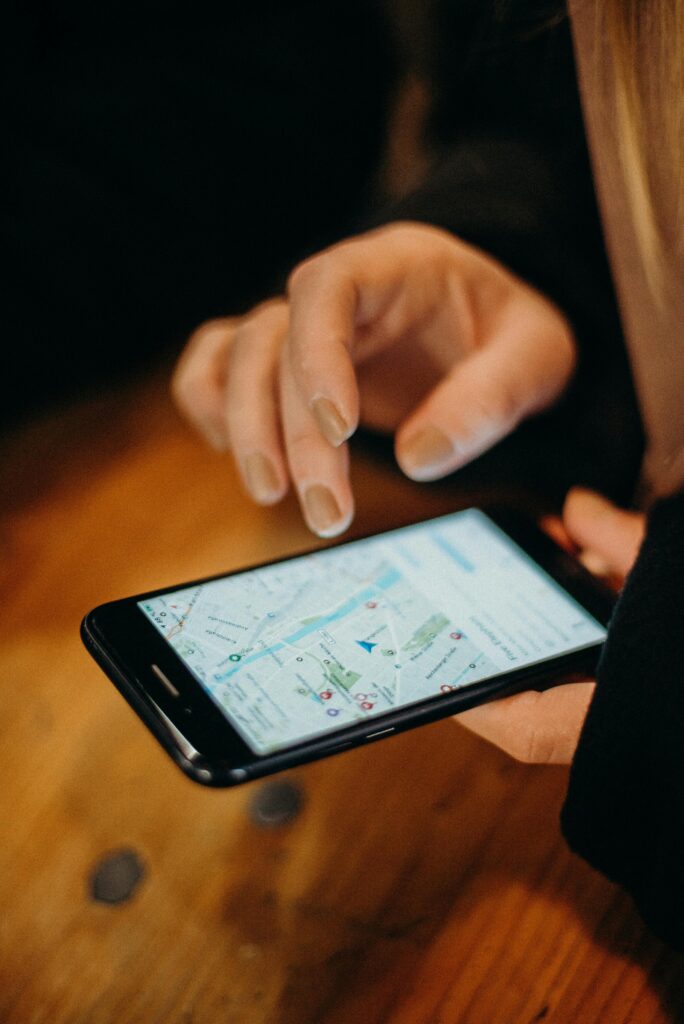Finding a winning product or creating a problem-solving product isn’t enough to make your e-commerce store successful. You need to sell your products; for this, you must get your product in front of as many people as possible.
Instead of mindlessly publishing content in the void, you must adopt a modern approach. Present your product in a way so the buyer says:
“OMG, I must have this product. This is all I need.”
But the real question is how to reach the right audience. Is there any way to achieve this?
Yes. Google ads are the ideal way to increase sales as an e-commerce business. According to HubSpot’s Annual State of Marketing Report, more than 60% of users click on Google ads while making purchases. But remember that the one-size-fits-all approach isn’t effective. That’s why you need to understand your niche and then analyze various aspects.
In this comprehensive guide, you’ll learn how to get the maximum benefits of Google ads for your e-commerce sales by running shopping and search campaigns. So let’s get started.
Step-By-Step Guide To Setting Up a Google Shopping Ad Campaign
Now that you know about Google Shopping ads, let’s explore and discuss how to run them to excel in your e-commerce business.
Step 1: Make a Google Merchant Center Account
A Google Merchant Center Account is a must if you want to create Google Shopping ads. But what if you don’t have one? Is there any way to create it?
Yes. Here’s how you can make it.
First, visit the Merchant Center. Since you’re just starting, click the Sign Up For Free button. Now, you’ve to answer a few questions about your business. After answering all the questions, select Continue to the Merchant Center. Type the name of your business and the country in which you’re registered.
That’s all.
You’ve successfully created your Merchant Center account. But there’s more. To confirm your business, you need to add:
- Sales tax setup
- Business address
- Verification of phone number
- Information on how you ship the products
- Confirmation of business address of online store
Step 2: Create a Compelling Product Feed
Now, create an attention-grabbing product feed to upload to the Merchant Center. A product feed serves as a spreadsheet that contains information about your product.
Several e-commerce businesses have automated these steps through tools, mobile apps, and plugins, so these tools do all the heavy lifting for them. You can utilize extensions or create feeds manually. Just follow the product data specifications provided by Google.
Step 3: Upload The Feed To the Google Merchant Center
After creating the product feed, upload it to Google Merchant Center. But how do you do this?
Go to the Google Merchant Center and tap on the Products menu. Then select the Add Products button. A new screen will appear. Click on Add Products From File and then tap on Continue. Select the country and language where your target audience lives.
Enter the URL or product feed, or simply upload from the computer. Now, your products will be automatically added to the Google Merchant Center.
Step 4: Launch Your Google Shopping Ads Campaign
After uploading the products to the Google Merchant Center, you are one step closer to creating a Google shopping ads campaign. First, log into your Google Ads account.
TIP: Don’t have an account? No problem—just visit here to make one. You’ll see Google Ads’ default tab if you’ve created an account.
Select the Switch to Expert Mode link to make things quick.
Go to the next page and tap several campaign objectives. Choose Sales from here, and in the campaign type, choose the Shopping option. Below, select a campaign type, and you’ll notice a Google Merchant Center account. Tap on it. Now, let’s look at campaign subtypes.
- Standard Shopping: Advertisers can promote the product across several Google products, including Search, the Shopping tab, Google Maps, Google Images, and partner websites.
- Performance Max: Using smart bidding, advertisers can increase their revenue through ads across Search, YouTube, Gmail, etc.
Step 5: Customize Your Campaign
Now, you’ve to choose specific settings to customize the campaign. Since you’re running an e-commerce business, let’s choose Standard Shopping. Choose a bid strategy. Some of them available to you’ll be:
- Manual CPC
- Target ROAS
- Maximize clicks
But what about the campaign budget?
Your advertising spend can make or break your campaign. Google Ads allows you to specify campaigns according to priority, so if you’re running multiple campaigns, this feature can be very helpful.
And targeting?
Suppose you want to run shopping ads only in the USA. You don’t want the ads to appear in front of a Canadian or UK audience because your target audience is not there. Then what should you do?
You should select where you want ads to appear, specify devices on which they appear, and target locations. Enter the start and end date of the campaign so you can weigh the results accordingly. Add a name for your ad group if you’ve chosen Manual CPC, carefully set the CPC bid.Now select Create Campaign to run your first successful campaign.
Strategies To Optimize Google Shopping Ad Campaign
To ensure you get excellent results from Google Shopping ad campaigns, look at some of the most effective tips you should have.
- Competitor Analysis: To get the most out of your ad campaign, analyze your competitors. Analyze their organic listings, keyword performance, product titles, pricing, etc. Use this data to formulate a strategy that will make your product shine.
- High-quality Images: Google can stop running your ads if images are low-quality. So make sure you’re using the right image size that shows the entire product in HD quality.
- Optimize Landing Pages: Your ad will not provide any ROI if the landing page is poor. Optimize your landing page, add a compelling CTA, social proof, and fast loading speed to influence consumer purchase decisions.
Step-By-Step Guide To Setting Up Google Search Campaigns
Finally, we’ve reached the most important part of this guide: running Google Search Campaigns. Running campaigns isn’t easy, but it can be done easily if you have the right tools and guidance. This step-by-step guide will provide you with that.
Step 1: Set Up Dashboard
Log in to your Google Ads account. Your Google Ads dashboard will be displayed. The initial thing you’ll see is the Overview tab. Click on the blue button named + New Campaign.
The campaign level plays a great role in your ads compared to Facebook ads. It goes beyond that.
Setting dashboard = Initial step in campaign setup
To create the campaign, you need to be clear about Objectives. Objectives are a way of telling Google what you want to achieve by running campaigns.
Is it selling products?
Do you want to improve brand recognition?
Or maybe increasing your website visitors?
And much more. So, you need to understand which objective is most suitable for you. Here are some of them.
- Sales: Improve online sales through phone, in-store, or app.
- Leads: Generate leads and get emails from potential buyers.
- Website traffic: Focus on increasing the number of visitors to the site.
- Brand awareness: High impressions and brand building.
- App promotion: Get more people to install or pre-register for the app.
- Local store visits: Getting more users to visit the store’s location.
Can you create a Google Search campaign without setting a goal?
Yes.
But it’s not recommended. As an e-commerce business, your goal is to increase sales, so consider this factor before optimizing the campaign.
Now that you’ve clarified objectives, dive further to select conversion goals. As an e-commerce store, you’ll most probably choose Sales. So, the conversion goals will be purchasing directly from the site or receiving phone calls.
Step 3: Specify Your Campaign
You need to select the campaign type to specify that you’re using Search Ads. From these options, tap Search Ads. After choosing it, you’ll be asked questions related to the campaign goal. You can choose several options: phone calls, website traffic, store visits, etc.
NOTE: If you have already chosen, you won’t see this option again.
Give a name to your campaign, but don’t do it randomly. Instead, be descriptive, such as Christmas Bundle Promotion. Get a clear understanding of the ad groups you want to have under every campaign.
How much will you spend on the most important part of the campaign: Budget?
Set up an average daily budget. Remember that you may need to run multiple ad campaigns simultaneously. Allocate your budget accordingly and plan strategically.
Step 4: Select Bid And Strategy
The budget is the amount you’re willing to spend on a campaign. Meanwhile, bid and bid strategy determine what you’re paying for and how much each individual’s action will cost. The good news is Google automatically suggests a bidding strategy based on your campaign objectives and goals.
However, that doesn’t mean you can’t customize the campaign. You have the option to set different parameters.
Let’s understand it with an example.
The option is set to Set the Target Cost Per Action for the Maximize Conversions bidding strategy.
The goal is to increase the number of conversions possible with your budget. When you set a target cost per action, you tell Google: this is, on average, how much I want to pay for an individual’s action.
Lower bids = Pay less overall.
For ecommerce campaigns, Target Return on Ad Spend is usually the best bid strategy.
Below the bidding section, there’s an option for More Settings. You can get ad rotation customization options by clicking it. Most users don’t change these settings, and it’s fine. Because Google usually handles this part for advertisers.
Want to know more about which Google Ads bid strategy to choose? Check it out HERE.
Step 6: Determine Your Target Customers
You’ve set up everything from budget to customization, but what about the audience? How can you ensure your ads appear only in front of your target audience?
It’s possible by selecting your audience. Several options allow you to tell Google who should see your ads because the right audience can make your campaign successful or fail.
Make a campaign → Choose the wrong audience → Ads appear in front of the wrong audience → Waste time and money → Poor results.
You can choose users’ locations and even their languages for precise targeting. Furthermore, you can target people in your target location or those who searched for it.
Another fascinating aspect is segmenting the audience based on location, interests, and behavior. Most advertisers opt for the Observation option because it doesn’t narrow your customer base.
Step 7: Add Scheduling Options & Keywords
You’re almost at the last step of setting up Google Search ads. Go to the More Settings tab to see additional customization options. You can select the start and end date of your ads. But what if you forget to set up an end date?
Then, you can manually stop the campaign at a time. Check the Ad Schedule to run your ad at specific times of the day.
Sprinkle some relevant keywords now.
On the next page, you can add keywords to the ad group. You can choose your match-type keywords. Don’t want to rank for a specific keyword?
Then, enter negative keywords and avoid keyword stuffing.
Step 8: Create Your Ads
Now that you’ve set the keywords and done almost everything, it’s time to create the ad. You can add headlines and multiple descriptions for your ads. Don’t forget to check your ad’s appearance in the preview section for spelling, image, formatting, or any general errors.
When you read the ad, you might spot points of improvement that can make a huge difference. Consider utilizing advanced features such as adding countdown, location, or dynamic keywords.
Now, submit your ad for approval.
Tip: Review your ad campaign from start to finish properly. Check your budget because an addition of zero can make a huge difference.
Strategies To Optimize Google Search Campaigns
You’ve set up a Google Search campaign, but that’s not enough to yield good results. Here are some tips that can be very helpful.
- Use The Right Keyword: Google allows three keyword match types, i.e., broad, phrase, and exact match. Use the most suitable keyword to attract an audience.
- Use Character Count Wisely: There’s a strict limit for ads, so ensure every word impacts your customers. Test different combinations to find winning options.
- Conversion Tracking: It’s extremely important and helps you measure how many users interact with your ads.
What’s Best For Your E-commerce Business: Google Search Or Shopping Ad Campaign?
You’ve read the guide so far. Now what? Which one should you opt for?
Before asking this question, you should know about the major differences between these campaigns.
Here’s a brief table of differences.
| Aspect | Google Shopping Ads | Google Search Ads |
| Ad Format | Display visually appealing product listings directly within search results | Display text-based ads alongside or above organic search results |
| Target Audience | Targets users based on product searches and relevance to their search queries | Targets users based on selected keywords and relevance to their search queries |
| Ad Content | Includes detailed product descriptions, images, titles, prices, and other information directly from the product feed | Consists of headlines, descriptions, and URLs crafted by advertisers |
| Keyword Dependency | Less dependent on specific keywords; relies more on product relevance and feed optimization | Highly dependent on selected keywords and keyword match types to trigger ad impressions |
| Bidding | Bidding based on individual products; set bids at the product level | Bidding based on selected keywords; set bids at the keyword level |
When To Run Google Shopping Ads
- Target users with high purchase intent.
- The idea is to showcase visually appealing products.
- Competitive edge by featuring products at the top of SERP.
When To Run Google Search Ads
- Precise targeting of niche markets.
- Target users who are in the early stages of the buying process.
- Highly effective for promotional, seasonal offers, and limited-time sales.
Can You Run Both Google Shopping Ads & Google Search Campaign?
Absolutely.
You can maximize visibility, brand exposure, and conversion opportunities by running both campaigns. But how?
Let’s understand it with an example.
Emma runs an e-commerce store selling high-end products, branding from high-end electronics to budget-friendly gadgets. By using Shopping ads, you can target users searching for a 4 K Smart TV. Meanwhile, for Search Ads, you can target users looking for broader terms like Electronics Deals or Best Gadgets Under $100.
Implementing both ads strategies allows e-commerce businesses to maximize sales. They can effectively target diverse audiences, enhance brand exposure, and engage users with different ad formats.
To Sum Up
The complexity of the campaign may vary according to your campaign type. But if you follow the setup steps, you can make your ad campaign successful.
However, the entire procedure can be overwhelming if you’re new to Google ads. Due to a lack of expertise, users often make critical mistakes that cost a lot of money and time.
So what should you do? How can you save your time and money?
The ideal solution is partnering with experts. Brick Mortar Digital is a company that will help your e-commerce store stand out in the crowd. So, if you’re not scared of reaching the heights of success and impacting your customer purchasing decision, then reach out to us now. Our team of experts is available to assist you 24/7.